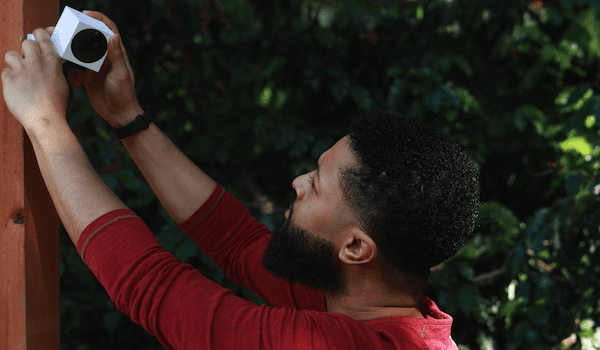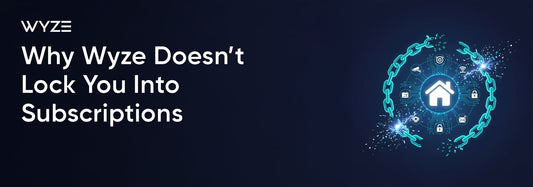Setting Up Cam Protect
Setting up a home security system can seem like a daunting task. However, with Cam Protect, the process is simple and straightforward. In this blog post, we'll guide you through the steps to set up Cam Protect in your home.

Step 1: Purchase a Wyze Cam
The first step to setting up Cam Protect is to purchase a Wyze Cam. You can purchase a Wyze Cam online or at your local electronics retailer. The Cam Protect service is available with most of Wyze Cam models.
Step 2: Download the Wyze App
Once you have your Wyze Cam, download the Wyze app on your smartphone or tablet. The app is available for both iOS and Android devices. Once you've downloaded the app, create an account or log in to your existing account.

Step 3: Set Up Your Wyze Cam
Follow the instructions included with your Wyze Cam to set it up by just plugging in the camera and connecting it to your Wi-Fi network. Once your Wyze Cam is set up, you can view the live feed through the Wyze app.
Step 4: Sign Up for Cam Protect
To sign up for Cam Protect, open the Wyze app and navigate to the Account - Service - Cam Protect tab. From there, select Cam Protect and follow the prompts to sign up for the service. You'll need to enter your billing information and select the number of cameras you want to include in your Cam Protect plan.
Step 5: Customize Your Settings
Once you've signed up for Cam Protect, you can customize your settings to fit your needs. For example, you can set the system to alert you if there's any movement in specific areas of your home. You can also choose to receive alerts only during certain hours, such as when you're away from home.
That's it! With these simple steps, you can set up Cam Protect in your home and enjoy the peace of mind that comes with professional monitoring services. If you have any questions or need further assistance, contact the Wyze customer support team for help.